A New Tip for Efficient Content Management at Rockwood School District

When I first shared our story about Rockwood School District's digital transformation, we were grappling with the challenge of managing and organizing a massive amount of course content. With thousands of pages across multiple courses, ensuring consistency and accuracy was a daunting task. Atomic Search quickly became an essential tool for us, helping to streamline our content management and make sense of the digital chaos. Now, I’m excited to share a new tip that’s been a real time-saver as we continue to refine our processes, and how we’ve adopted the Find & Replace feature.
As part of our ongoing efforts to optimize content across our courses, we recently encountered a situation where we needed to replace specific content within assignments, pages, and discussions. This task, which might have been time-consuming in the past, became much more manageable thanks to Atomic Search's Find & Replace feature. I want to share a practical tip we discovered that can save you valuable time and ensure accuracy during this process.
The Challenge: Ensuring Consistency Across Multiple Courses
One of the challenges we faced was ensuring that the titles of our course content were consistent across different sections. For example, we noticed that in some cases, a course might be titled "AP French 5" on one page and "AP FRANÇAIS 5" on another. This inconsistency needed to be addressed to provide a seamless experience for our students and teachers.
OLD:
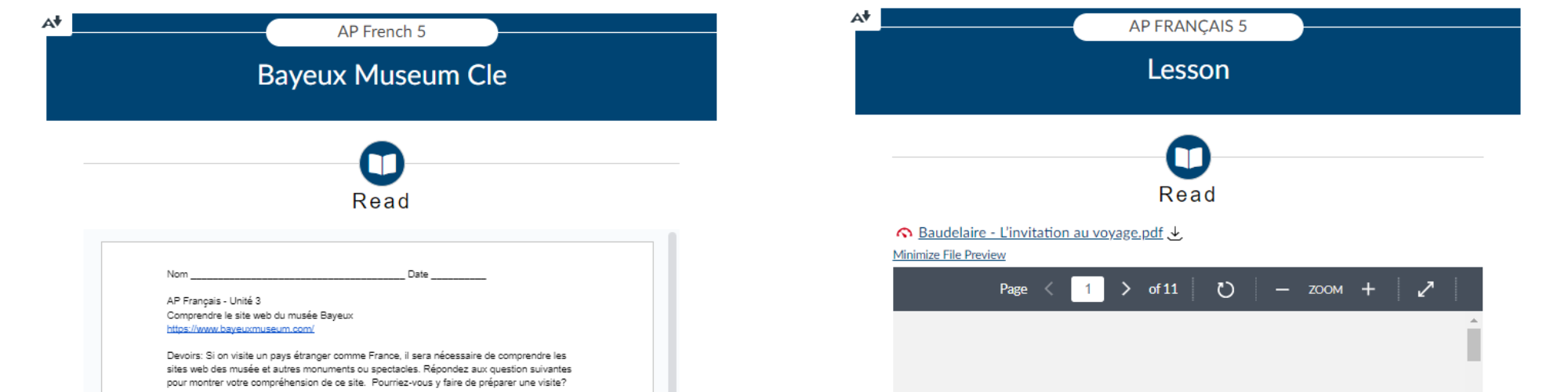
FIXED:
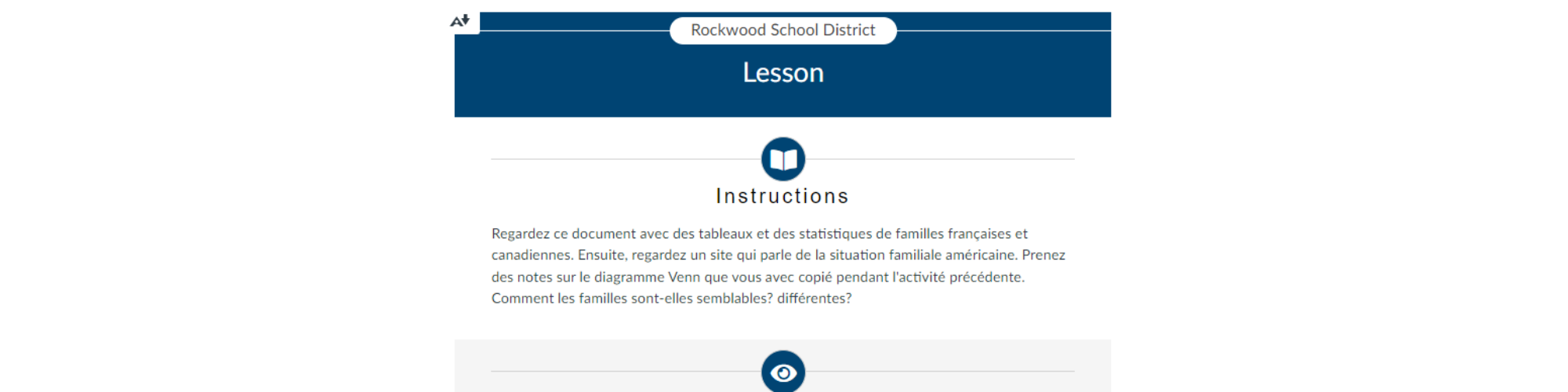
The Solution: Using the "View All Pages" Feature
Here’s how we tackled this issue using Atomic Search:
- Run Find & Replace: After identifying the inconsistencies, I used Atomic Search's Find & Replace feature to search for the old title and replace it with the new, consistent title.
- Check the “Last Edit” Column: To quickly verify that the changes had been applied, I navigated to Pages > View All Pages. If my name appeared in the "Last Edit" column with the current date, I knew that Atomic Search had successfully completed the Find & Replace action.
- Spot Check: I then conducted a quick spot check to ensure that all the changes were correct and consistent. This simple step helped me avoid manually reviewing each page, saving significant time.
- Identify Missing Replacements: In cases where there was a blank space in the "Last Edit" column, I knew that the content on that page hadn’t been modified. Upon further investigation, I found that these discrepancies often occurred because the course titles varied slightly (e.g., "World History 06" vs. "6th Grade World History").
- Re-run Find & Replace: I re-ran the Find & Replace feature with the updated search terms, which uncovered additional instances that required correction. This ensured that all the content within the course was consistent without missing any sections.
Why This Matters
The Find & Replace feature in Atomic Search has not only made our content management more efficient but has also ensured that our course content remains consistent and professional. By leveraging the “View All Pages” feature and the "Last Edit" column, we were able to double-check our work quickly, ensuring that no changes were missed.
This process is particularly useful for large-scale content updates across multiple courses or sections, where manual checks would be both time-consuming and prone to error. With Atomic Search, we've been able to streamline our digital transformation process further, ensuring that our students and teachers have access to well-organized, consistent content across all platforms.
Final Thoughts
As we continue to implement new features and tools like Atomic Search, we’re finding new ways to enhance our digital learning environment. I hope this tip helps others who are managing large volumes of content. By using these strategies, you can ensure that your content is accurate, consistent, and up-to-date without the need for extensive manual checks.
Stay tuned for more updates as we continue to refine our digital transformation journey with Atomic Search!
New to Atomic Search? Sign up for a demo:




